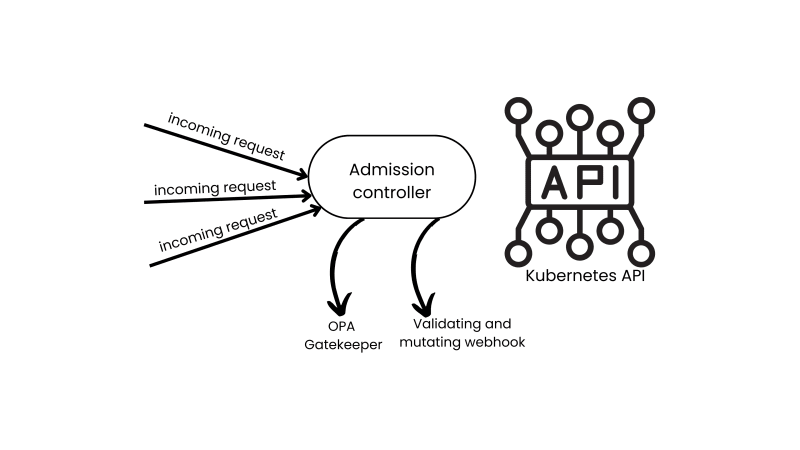Introduction
Building universal React applications has never been easier or more efficient, thanks to Expo. Expo is a powerful toolchain that simplifies the development process, allowing developers to create high-quality, performant apps for iOS, Android, and the web with a single codebase.
With this guide, we will set up a monorepo from scratch to build a Universal React app using Expo and Next.js using tools like NativeWind/Tailwind, Turborepo for building apps across both mobile and web platforms.
Problem
At my job, I was assigned the task of building a design system for both our mobile and web products. Given my background as a React developer, React Native was the natural choice for mobile development.
The challenge was to create a shared component library with consistent styling that works seamlessly across both mobile and web applications using React and React Native.
The goal was to develop a solution that supports the development of both mobile and web applications without duplicating components, rewriting business logic, or maintaining separate codebases.
Before we get started, let’s familiarise ourselves with some key terminologies.
Universal in this case means it works on all platforms i.e Andriod, IOS, Web and others.
Expo is a framework that makes developing Android and iOS apps easier
Next.js is a React framework for building full-stack web applications.
Makes it possible to run React Native components and APIs on the web using React DOM.
Prerequisites
Node.js (>=18)
Yarn (v1.22.19)
Native Development Environment (Xcode, Android Studio e.t.c)
Setup yarn workspaces
We need to initialize our project with a package.json file
Using Classic yarn as Expo documentation recommends it.
We currently have first-class support for Yarn 1 (Classic) workspaces. If you want to use another tool, make sure you know how to configure it.
Set private flag as true
Note that the private: true is required, Workspaces are not meant to be published.
Create sub folders apps & packages
“apps/*”,
“packages/*”
],
packages/* simply means we’ll reference all packages from a single directive
apps contains
web
native
packages contains
ui
utils e.t.c
Install Turborepo
turbo is built on top of Workspaces, a feature of package managers in the JavaScript ecosystem that allows you to group multiple packages in one repository.
Add turbo.json file
“$schema”: “https://turbo.build/schema.json”,
“tasks”: {
“build”: {
“outputs”: [“dist/**”, “.next/**”, “!.next/cache/**”],
“dependsOn”: [“^build”]
},
“dev”: {
“cache”: false,
“persistent”: true
},
“lint”: {},
“clean”: {
“cache”: false
}
}
}
Update .gitignore file
Setup Default Typescript config in the root workspace
“compilerOptions”: {
“strictNullChecks”: true,
“noUncheckedIndexedAccess”: true,
“baseUrl”: “./packages”,
“paths”: {
“ui/*”: [“./packages/ui/*”]
},
“jsx”: “react-jsx”
},
“extends”: “expo/tsconfig.base”
}
Setting up Packages
Create new shared packages for the monorepo in packages folder
ui
ts-config
cd into packages/ui
run
Next, create an empty index.ts in packages/ui file for now
Structure of Monorepo
└── apps
├── native
└── web
└── packages
├── ui
└── app
Setup default apps for mobile & web with Expo & Next.js
Navigate to the apps directory
Setting up Nextjs app
Run
Update tsconfig.json to include
yarn run dev
Using Expo
Next, you’ll be prompted to enter your app name. Set your app name as native and run the command to reset it as fresh project
Optionally, you could delete the boilerplate files & folders generated from create-expo-app
/app-example.
components
hooks
constants
scripts
replace tsconfig.json in the native folder
“extends”: “../../tsconfig.json”,
“include”: [
“**/*.ts”,
“**/*.tsx”,
“.expo/types/**/*.ts”,
“expo-env.d.ts”
]
}
Ensure you have expo-env.d.ts file
// NOTE: This file should not be edited and should be in your git ignore
To run your project, navigate to the directory and run one of the following commands.
– yarn run ios
– yarn run web
Setting Up React Native Web in Next.js app
In the root directory, add resolutions to package.json file
“react”: “18.2.0”,
“react-native”: “0.74.2”,
“react-native-web”: “~0.19.10”,
“tailwindcss”: “^3.4.1”
}
In apps/web
Run
Updating Next.js Configuration
Edit next.config.js
const { withExpo } = require(“@expo/next-adapter“);
module.exports = withExpo({
reactStrictMode: true,
transpilePackages: [
// NOTE: you need to list `react-native` because `react-native-web` is aliased to `react-native`.
“react-native“,
“react-native-web“,
“ui“
// Add other packages that need transpiling
],
webpack: (config) => {
config.resolve.alias = {
…(config.resolve.alias || {}),
// Transform all direct `react-native` imports to `react-native-web`
“react-native$“: “react-native-web“,
“react-native/Libraries/Image/AssetRegistry“:
“react-native-web/dist/cjs/modules/AssetRegistry“ // Fix for loading images in web builds with Expo-Image
};
config.resolve.extensions = [
“.web.js“,
“.web.jsx“,
“.web.ts“,
“.web.tsx“,
…config.resolve.extensions
];
return config;
}
});
Resetting React Native Web styles
The package react-native-web builds on the assumption of reset CSS styles, here’s how you reset styles in Next.js
Add to globals.css
width: 100%;
-webkit-overflow-scrolling: touch;
margin: 0px;
padding: 0px;
min-height: 100%;
}
#__next {
flex-shrink: 0;
flex-basis: auto;
flex-direction: column;
flex-grow: 1;
display: flex;
flex: 1;
}
html {
-webkit-text-size-adjust: 100%;
height: 100%;
}
body {
display: flex;
overflow-y: auto;
overscroll-behavior-y: none;
text-rendering: optimizeLegibility;
-webkit-font-smoothing: antialiased;
-moz-osx-font-smoothing: grayscale;
-ms-overflow-style: scrollbar;
}
Creating first shared component
Now we have RNW(React Native Web), let created our first shared component
Create a file view/index.tsx and in the ui package
export const View = ReactNativeView;
Update the packages/ui/index.ts
Add
Using ui package
Add ui package in both native and web dependencies in package.json file
“ui” : “*”,
….
Replace apps/native/index.tsx in Expo app
import { View } from “ui/view“;
export default function Index() {
return (
<View
style={{
flex: 1,
justifyContent: “center“,
alignItems: “center“,
}}
>
<Text>Edit app/index.tsx to edit this screen.</Text>
</View>
);
}
Replace apps/web/index.tsx in Next.js app
import { View } from “ui/view“;
export default function Home() {
return (
<View
style={{
flex: 1,
justifyContent: “center“,
alignItems: “center“,
}}
>
<p>
Get started by editing
<code className=“font-mono font-bold”>app/page.tsx</code>
</p>
</View>
);
}
Configuring Metro bundler
To configure a monorepo with Metro manually, there are two main changes:
Wee need to make sure Metro is watching all relevant code within the monorepo, not just apps/native.
npx expo customize metro.config.js
Update metro.config.js
const { getDefaultConfig } = require(“expo/metro-config“);
const path = require(“path“);
const workspaceRoot = path.resolve(__dirname, “../..“);
const projectRoot = __dirname;
const config = getDefaultConfig(projectRoot);
config.watchFolders = [workspaceRoot];
config.resolver.nodeModulesPaths = [
path.resolve(projectRoot, “node_modules“),
path.resolve(workspaceRoot, “node_modules“)
];
config.resolver.disableHierarchicalLookup = true;
module.exports = config;
Update default entry point for Expo app
Update main field in package.json in apps/native
+ “main”: “index.js”,
import { ExpoRoot } from “expo-router“;
// Must be exported or Fast Refresh won’t update the context
export function App() {
const ctx = require.context(“./app“);
return <ExpoRoot context={ctx} />;
}
registerRootComponent(App);
Now, we have a working native & web app using shared component with RNW
Results
Universal Styling with NativeWind
Next, we want to further and style both platform using Tailwind in Next.js and on mobile, NativeWind is the right tool to achieve.
NativeWind allows you to use Tailwind CSS to style your components in React Native. Styled components can be shared between all React Native platforms.
npx expo install nativewind@^4.0.1 react-native-reanimated tailwindcss
Run pod-install to install Reanimated pod:
Run npx tailwindcss init to create a tailwind.config.js file
Add the paths to all of your component files in your tailwind.config.js file.
module.exports = {
content: [
+ “./index.js“,
+ “./app/**/*.{js,jsx,ts,tsx}“,
+ “../../packages/**/*.{js,ts,jsx,tsx}“
],
theme: {
extend: {},
},
plugins: [],
}
Create a CSS file global.css and add the Tailwind directives
touch global.css
Copy & paste in global.css file
@tailwind components;
@tailwind utilities;
Add babel preset
Configure babel to support NativeWind
api.cache(true);
return {
presets: [
[“babel-preset-expo“, { jsxImportSource: “nativewind“ }],
“nativewind/babel“,
],
};
};
Modify Metro Config
…
-module.exports = config;
+module.exports = withNativeWind(config, { input: ‘./global.css’ })
Import your CSS file
In the app/layout.tsx file
….
Typescript Support
NativeWind extends the React Native types via declaration merging. Add triple slash directive referencing the types. Add a file app-env.d.ts in apps/native root directory.
Next.js Support
Update tailwind.config.js in apps/web
const config: Config = {
content: [
“./pages/**/*.{js,ts,jsx,tsx,mdx}“,
“./components/**/*.{js,ts,jsx,tsx,mdx}“,
“./app/**/*.{js,ts,jsx,tsx,mdx}“,
],
+ important: “html“,
+ presets: [require(‘nativewind/preset‘)],
theme: {
extend: {
},
},
plugins: [],
};
export default config;
Update tsconfig.json file
“compilerOptions”: {
“jsxImportSource”: “nativewind”
}
}
Using Nativewind in shared UI
In packages/ui
Update the view component we created earlier
+ import { cssInterop } from ‘nativewind‘;
+ export const View = cssInterop(ReactNativeView, {
+ className: ‘style‘,
+ });
Finally add nativewind to list of packages to transpile
…,
+ “nativewind”
+ “react-native-css-interop”
]
Update the use of the ui/view component in both web & mobile app
import { View } from “ui/view”;
export default function Index() {
return (
<View
+ className=”flex-1 justify-center items-center”‘
– style={{
– flex: 1,
– justifyContent: “center”,
– alignItems: “center”,
– }}>
…
Now, Using className works just same as with web.
VSCode Intellisense Support
Create a new file tailwind.config.ts in the project root directory and paste the following in the file.
module.exports = {};
Troubleshooting
Troubleshooting NativeWind
NativeWind Next.js Common Issues
if you’re using typescript, confirm you have the reference to NativeWind types in app-env.d.ts
Happy to help with any issues, be sure to leave a comment if you need help or found this useful.
Links
Turborepo Monorepo Guide
Expo Documentation
NativeWind Setup Expo Router
Closing
Next, you’ll need to build your own or custom universal components. I’ll recommend React Native Reusables to get started with most basic components.
If you’re interested in using an existing template, I’ve followed the steps from this guide to create a starter template on Github.
adebayoileri
/
universal-app-starter
Expo + Next.js (with React Native Web) template styled using TailwindCSS & NativeWind, featuring a shared component library for developing universal React applications.
Universal App Starter
Get Started
Must have Node and Yarn(v1.22.19) installed to setup locally
Development
Build
Folder Structure
This monorepo consists of the two workspaces apps & packages
└── apps
├── native
└── web
└── packages
├── ui
└── app
Apps and Packages
apps/native: a react-native app built with expo
apps/web: a Next.js app built with react-native-web
packages/ui: a shared package that contains shared UI components between web and native applications
packages/app: a shared package that contains shared logic between web and native applications
Technologies
Expo for native development
Next.js for web development
React Native for native development
React Native Web for web development
NativeWind styling solution for native
TypeScript for static type checking
Prettier for code formatting
Turborepo build system for managing monorepo