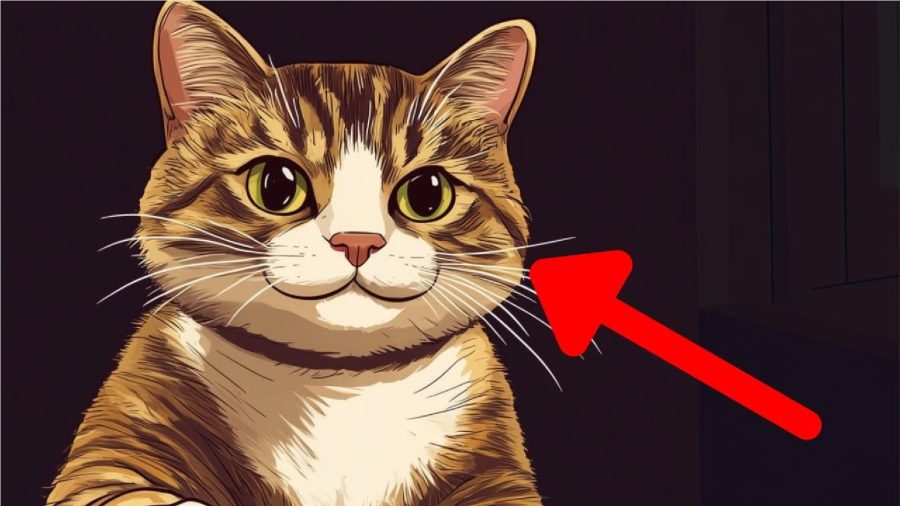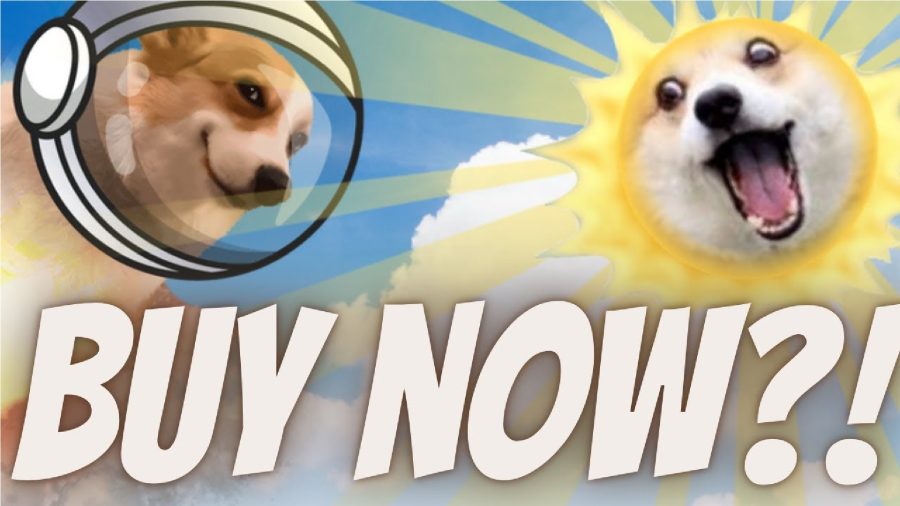You, like myself, likely have a massive library of screenshots that includes everything from funny social media posts and saved order confirmations.
However, scrolling through a gigantic collection of screenshots for that one saved picture is a pain. That’s why Google launched the new Pixel Screenshots app, which can be found across all new Pixel 9 series devices, including the Pixel 9, the Pixel 9 Pro, the Pixel 9 Pro XL, and the Pixel 9 Pro Fold.
Google walked me through how the Screenshot app works — and it may be one of the most useful AI tools I’ve seen all year.
Google’s new ‘Pixel Screenshots’ uses AI search to help you find screenshots
At the Made by Google event, the search engine just dropped the Pixel 9 devices, and along with them, Google dropped the new Pixel Screenshots app. Using on-device AI that Google calls “Gemini Nano,” the app generates a title and summary for each screenshot.
For example, at a recent press event, a Google rep showed me a screenshot of an article that delved into how one can “dip dye” their hair for a pop of color. The Pixel Screenshots app, just like I mentioned, delivered a headline and a summary for the hair guide.
Credit: Kimberly Gedeon / Mashable
(The Google rep didn’t point this out, but I did notice an “Add a note” option, so I take it that users will be able to add their own annotations in addition to the AI-generated summaries.)
Next, the Google rep demonstrated that if users want to find a saved screenshot, they can use the search bar at the bottom of the app to find it.
Credit: Kimberly Gedeon / Mashable
For example, the word “boots” was typed into the search bar, which prompted the app to populate screenshots that featured images of boots from a user’s shopping journey.
Credit: Kimberly Gedeon / Mashable
To my surprise, not only can you type in a query, but you can tap on the microphone to speak your request into the search bar. For example, the Google rep asked, “What’s the Wi-Fi code at Jared’s house?”
Credit: Kimberly Gedeon / Mashable
And just like that, after searching through the user’s screenshots, the search was able to surface the right screenshots and reveal Jerrod’s Wi-Fi credentials front and center — without requiring much digging.
Just when I thought that the Screenshot couldn’t get any better, Google said there are suggested actions for certain screenshots. For example, if you save a screenshot with an address in it, a button that says, “Search in Maps” may appear, allowing you to surface directions via Google Maps.
Credit: Kimberly Gedeon / Mashable
As a cherry on top, the Screenshots app lets you set reminders for yourself. Let’s say you saved a screenshot of an article, but you’re too busy to read it. You can tap on the alarm button to remind yourself to read said screenshot. You can’t tell me that’s not brilliant!
Credit: Kimberly Gedeon / Mashable
This isn’t the only AI-powered feature that had our jaws dropping. Check out all the other new Google features, including Made You Look, Add Me, Reimagine, Gemini Live, and more.
Featured Video For You