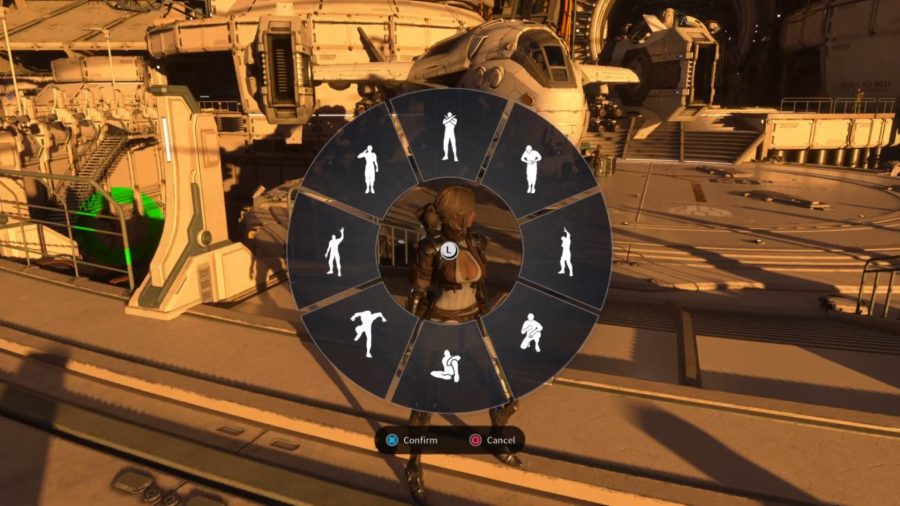While not exactly being the most important mechanic in games, emoting adds a little fun to the experience, especially if you’re playing with your friends.
Since The First Descendant is a very social game, offering some co-op action too, there has obviously been an emote option included. But, you may not know how to do it.
Here, we’ll teach you exactly how to emote in The First Descendant as well as how to change the emotes in case you don’t what the default ones that you’re provided right off the bat.
How to emote in The First Descendant
To emote in The First Descendant, you must open up the emote wheel by using left on the D-pad or the L key, depending on your input, and selecting your desired emote from here.
Your character will now perform the emote that you selected and you’ll need to go back into the wheel if you want to go for another.
As previously alluded to, this is a fun little mechanic and since there are large social spaces like Albion in the game, you’ll be able to communicate with others through these if you don’t fancy plugging in your microphone and conversing.
How to change emotes in The First Descendant
If you have extra emotes, whether that be from the store, Twitch Drops, or even beta rewards, you’ll want to equip them to utilize them in-game.
To change emotes in The First Descendant, open your menu and head to the Customize tab.
You should now see the large Emotes tile in the bottom right corner, click into this to bring up all of your available emotes.
From here, you’ll now be able to equip and unequip whatever emotes you’ll like, specifying where you want them to appear on the wheel.
Other The First Descendant guides you may like
How to unlock Bunny
How to get Valby
The First Descendant max level
How to find and open Encrypted Vaults
How to fast travel
The post How to emote in The First Descendant appeared first on ReadWrite.