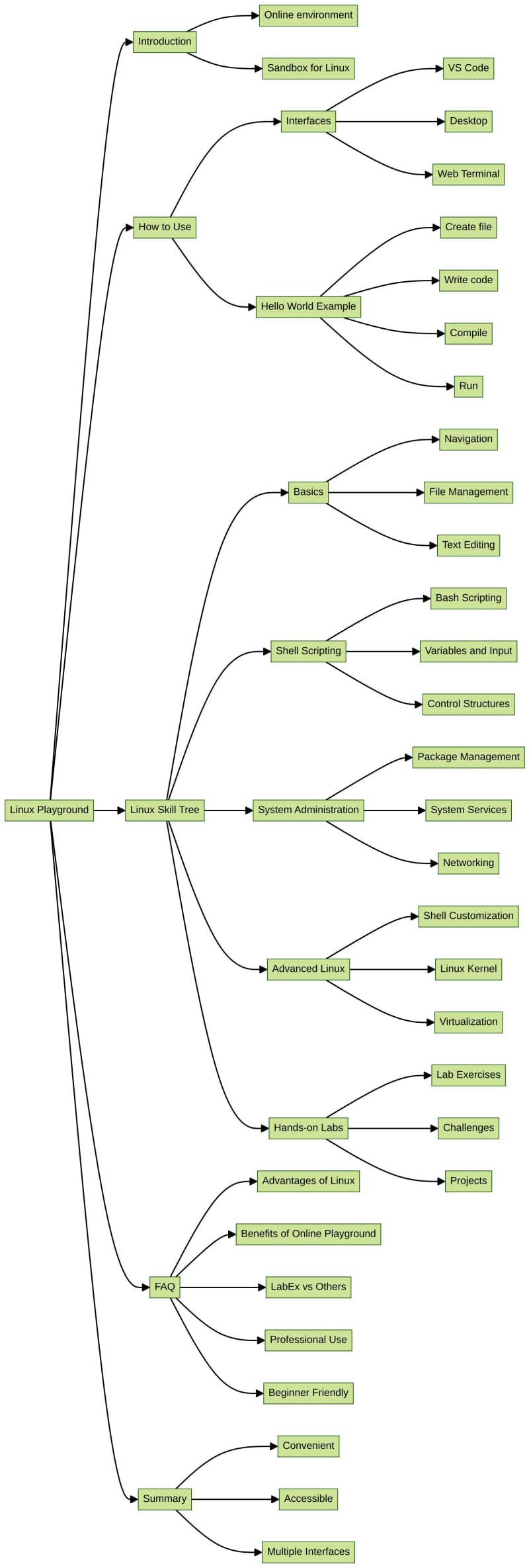Introduction
This article covers the following tech skills:
The LabEx Linux Playground is an online environment that allows users to quickly experience various Linux-related technologies. It provides a sandbox-like environment where users can explore and experiment with Linux without the need to set up a local machine.
How to Use the Linux Playground
The Linux Playground in LabEx runs on the Ubuntu 22.04 operating system. To get started, you can create a “Hello World” project to familiarize yourself with the Linux Playground experience.
The LabEx Linux Playground offers three different user interfaces:
VS Code: Users can access the Linux environment through a web-based Visual Studio Code interface, allowing them to write, compile, and run code directly in the browser.
Desktop: The Linux Playground also provides a full-fledged desktop environment, similar to a traditional Linux desktop, where users can explore the file system, run commands, and use various applications.
Web Terminal: In addition to the graphical interfaces, the Linux Playground offers a web-based terminal, enabling users to interact with the Linux system using command-line tools and utilities.
To create a “Hello World” project in the Linux Playground:
Choose your preferred user interface (VS Code, Desktop, or Web Terminal).
Open a text editor or the terminal and create a new file named “hello.c”.
Inside the file, write the following “Hello World” program:
int main() {
printf(“Hello, World!n“);
return 0;
}
Compile the program using the gcc compiler: gcc hello.c -o hello.
Run the compiled program: ./hello.
You should see the output “Hello, World!” displayed in the terminal or console.
Linux Skill Tree on LabEx
The Linux Skill Tree on LabEx covers a wide range of essential Linux skills, organized into several skill groups. Here’s a detailed overview:
Basics
Fundamental Linux concepts and commands:
Navigation: Basic commands for moving around the file system (e.g., cd, ls, pwd).
File Management: Commands for creating, copying, moving, and deleting files and directories (e.g., touch, cp, mv, rm, mkdir).
Text Editing: Using text editors like Vim or Nano to edit files.
User Management: Adding, modifying, and deleting user accounts.
Permissions: Understanding and managing file and directory permissions.
Process Management: Monitoring and controlling running processes (e.g., ps, top, kill).
Shell Scripting
Automating tasks with shell scripts:
Bash Scripting: Writing and executing Bash shell scripts.
Variables and Input: Handling variables and user input in scripts.
Control Structures: Implementing conditional statements and loops.
Functions: Defining and calling reusable script functions.
Scripting Best Practices: Organizing and optimizing shell scripts.
System Administration
Tools and techniques for managing Linux systems:
Package Management: Installing, updating, and removing software packages (e.g., apt, yum, dnf).
System Services: Starting, stopping, and managing system services (e.g., systemctl, init).
System Monitoring: Monitoring system performance and resource utilization (e.g., top, htop, sar).
Networking: Configuring network interfaces and troubleshooting network issues.
Backup and Restoration: Implementing backup strategies and restoring data.
Security: Securing Linux systems, including user authentication and firewall configuration.
Advanced Linux
Specialized Linux skills and concepts:
Shell Customization: Personalizing the shell environment (e.g., .bashrc, aliases, functions).
Linux Kernel: Understanding the Linux kernel and its modules.
Virtualization: Setting up and managing virtual machines using tools like VirtualBox or KVM.
Containerization: Building and running Docker containers.
Scripting Languages: Utilizing scripting languages like Python or Perl for automation.
Linux Distributions: Exploring different Linux distributions and their unique features.
Hands-on Labs
Practical, interactive labs to reinforce your Linux skills:
Lab Exercises: Guided, step-by-step labs covering various Linux topics.
Challenges: Open-ended problems to test your problem-solving abilities.
Projects: Comprehensive projects to apply your Linux knowledge.
For more detailed information and to start your Linux learning journey, visit the Linux Skill Tree on LabEx.
Linux Playground FAQ
What are the advantages of using Linux over other operating systems?
Linux offers a high degree of customization, security, and stability, making it a popular choice for servers, embedded systems, and power users. Its open-source nature allows for extensive community support and a vast ecosystem of tools and applications.
Why use an Online Linux Playground?
An online Linux Playground provides a hassle-free way to explore and experiment with Linux without the need to set up a local Linux environment. It offers a ready-to-use platform to practice Linux commands, develop scripts, and test applications.
How does the LabEx Linux Playground differ from other online Linux environments?
The LabEx Linux Playground provides a comprehensive online lab environment with multiple interfaces (VS Code, Desktop, Web Terminal). It supports full-fledged development, including building and running Linux-based projects, as well as access to a wide range of Linux distributions and tools.
Can I use the Linux Playground for professional development?
Yes, the Linux Playground is equipped with professional-grade tools and environments, enabling you to work on complex Linux-based projects online, from system administration to software development.
Is the Linux Playground suitable for beginners?
Absolutely! The Linux Playground is designed to cater to both beginners and advanced users, offering an intuitive interface and comprehensive resources for learning and practicing Linux commands, scripting, and system administration.
Summary
The LabEx Linux Playground provides a convenient and accessible way for users to explore and experiment with Linux without the need to set up a local environment. With its three user interface options (VS Code, Desktop, and Web Terminal), users can choose the most suitable way to interact with the Linux system and quickly get started with various Linux-related tasks and projects.
Want to learn more?
🚀 Practice Online Linux Playground
🌳 Learn the latest Linux Skill Trees
📖 Read More Linux Tutorials
Join our Discord or tweet us @WeAreLabEx ! 😄