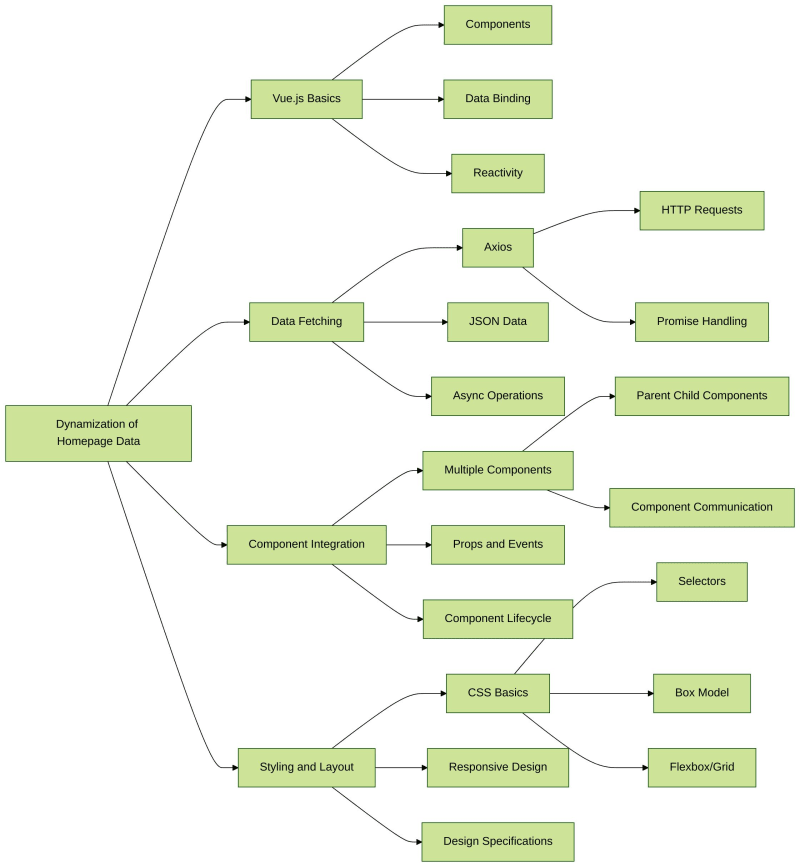Overview
A virtual network (Vnet) is a logical representation of the physical hardware like switches and routers that make up the infrastructure.
An Azure Virtual Network (Vnet) is a network or an environment that can be used to run VMs and applications in the cloud.
Azure Virtual Network makes it possible for Azure resources like VMs to communicate with each other securely over the Internet.
In this case, where we are working with four subnets, all the subnets are housed in one Virtual Network which can also communicate with on-premise device
Advantages of Using Azure Virtual Network
Some of the major advantages of using Microsoft Azure Vnet are ;
It provides an isolated environment for your application
A subnet in a Vnet can access the public internet by default.
We can easily direct traffic from resources
It is a highly secure network
It has high network connectivity
Components of Azure Virtual Network
Azure Networking components provide a wide range of functionalities that can help companies builds efficient cloud applications that meets their requirements.
The components are listed below
Subnets
Routing
Network Security Group
Subnets
Subnets let users segment the virtual network into one or more sub-networks
These sub-networks can be separated logically, and each subnet consists of a server
We can further divide a subnet into two types
Private, accessible anywhere within the internet
Public, accessible within your network
Assuming you were given an IP Address 192.148.30.0/26 to create four subnets.
Below step by step, the format will be of use
Log in to Azure portal
Search for a virtual network in the Azure search bar
Click on Create to create a virtual network
Create a Virtual Network
On the Basic Tab
Under Project Details
Make sure there is a subscription
Create a resource group-Hagital_Cloud
Or use the existing one
Under the Instant Details
Select the virtual network name-Hagital_vnet
Choose the region that is close to you-(US)East US
Click Next
Input the given 4-octate IP Address
Select other four departments (Marketing, Sales, Account and Finance)
Select from the dropdown bar, the CIDR value
Click on + Add a subnet
Input the subnet for the choice departments
Subnet purpose-Default
Subnet name-Marketing
Every other thing is left as default
Click + Add to Add Another Subnet
Repeat the process again to create the remaining subsets with different address ranges from;
**- (192.148.30.0/26) (192.148.30.64/26)
(192.148.30.128/26)(192.148.30.192/26)**
Click Review + Create
Security tab and Tag are left as default
Click on Create
Deployment Completed
Click on Go to the resource
Click Overview to see the resource running
Click on setting
Click on the subnet to see the performance
Remember, you can always create another subnet by clicking on the + subnet icon on the upper area