Introduction:
Google Classroom revolutionizes the way educators and students interact, manage assignments, and collaborate. With Flutter, you can bring the power of Google Classroom into your mobile app. In this step-by-step guide, we’ll walk through building a Google Classroom app using Flutter, integrating key features such as course management, assignments, and announcements.
Step 1: Setting Up Flutter Project
Begin by creating a new Flutter project using your preferred IDE or command line. Open your terminal and run:
Navigate into the project directory:
Step 2: Adding Dependencies
Open the pubspec.yaml file and add the necessary dependencies:
flutter:
sdk: flutter
google_sign_in: ^5.0.2
googleapis: ^5.0.0
http: ^0.13.3
Save the file and run:
Step 3: Configuring Google API
Go to the Google Developers Console and create a new project. Enable the Classroom API and generate OAuth 2.0 credentials. Note down the Client ID and Client Secret.
Step 4: Implementing Google Sign-In
Add the Google Sign-In button to your Flutter app’s UI:
import ‘package:google_sign_in/google_sign_in.dart’;
class LoginPage extends StatelessWidget {
final GoogleSignIn _googleSignIn = GoogleSignIn();
Future<void> _handleSignIn() async {
try {
await _googleSignIn.signIn();
// Navigate to Home Page after successful sign-in
} catch (error) {
print(error);
}
}
@override
Widget build(BuildContext context) {
return Scaffold(
appBar: AppBar(
title: Text(‘Google Classroom App’),
),
body: Center(
child: RaisedButton(
onPressed: _handleSignIn,
child: Text(‘Sign in with Google’),
),
),
);
}
}
Step 5: Authenticating with Google API
Authenticate with Google API using the obtained credentials:
import ‘package:google_sign_in/google_sign_in.dart’;
class ClassroomService {
final GoogleSignInAccount _currentUser;
final ClassroomApi _classroomApi;
ClassroomService(this._currentUser)
: _classroomApi = ClassroomApi(_currentUser.authHeaders);
Future<void> listCourses() async {
try {
final response = await _classroomApi.courses.list();
// Handle course list response
} catch (error) {
print(error);
}
}
}
Step 6: Displaying Course List
Retrieve and display the list of courses in your Flutter app:
import ‘package:google_sign_in/google_sign_in.dart’;
class HomePage extends StatelessWidget {
final GoogleSignInAccount _currentUser;
HomePage(this._currentUser);
@override
Widget build(BuildContext context) {
return Scaffold(
appBar: AppBar(
title: Text(‘My Courses’),
),
body: FutureBuilder(
future: ClassroomService(_currentUser).listCourses(),
builder: (context, snapshot) {
if (snapshot.connectionState == ConnectionState.waiting) {
return Center(child: CircularProgressIndicator());
}
// Display course list
},
),
);
}
}
Conclusion:
Congratulations! You’ve built a basic Google Classroom app using Flutter, enabling users to sign in with Google and retrieve their course list. You can further enhance the app by adding features like viewing course details, managing assignments, and interacting with announcements. With Flutter and Google Classroom API, the possibilities for creating innovative educational apps are endless.