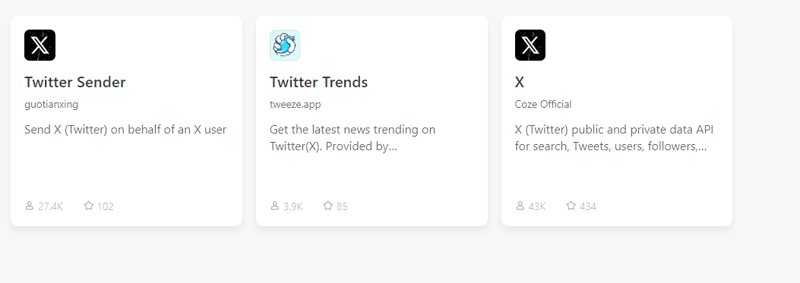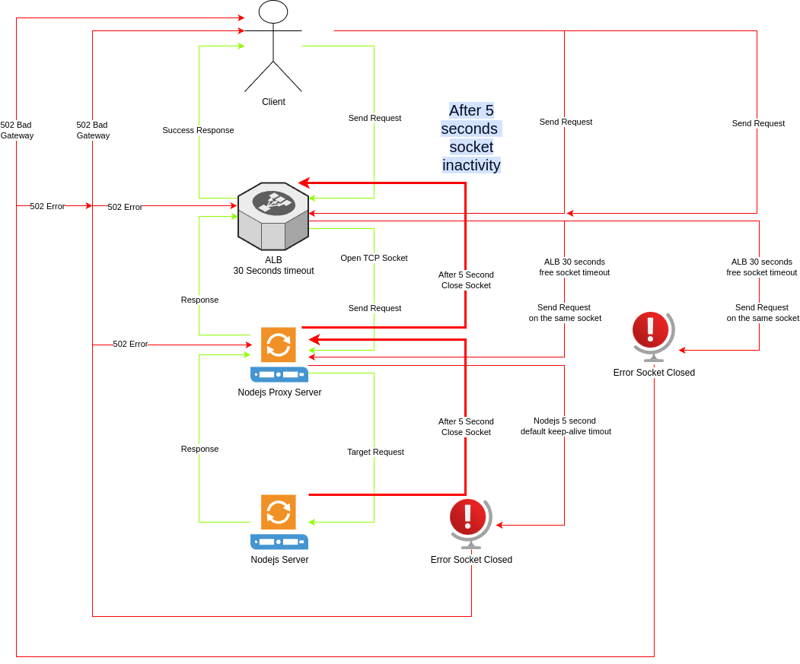https://sh20raj.gitbook.io/whollyapi/data/random-images
🖼️ Random Images
Lorem Picsum – The Lorem Ipsum for photos
Lorem Picsum is a simple and versatile tool for generating placeholder images for your projects. Whether you need random images, specific ones, grayscale, or blurred variations, Lorem Picsum has got you covered. This README provides an overview of how to use Lorem Picsum and its various features.
How to Use
Easy to Use, Stylish Placeholders
Just add your desired image size (width & height) after our URL, and you’ll get a random image.
To get a random image of size 200×300:
https://picsum.photos/200/300
For a square image, just add the size:
https://picsum.photos/200
Specific Image
Get a specific image by adding /id/{image} to the start of the URL.
Example:
https://picsum.photos/id/237/200/300
Static Random Image
Get the same random image every time based on a seed by adding /seed/{seed} to the start of the URL.
Example:
https://picsum.photos/seed/picsum/200/300
Grayscale
Get a grayscale image by appending ?grayscale to the end of the URL.
Example:
https://picsum.photos/200/300?grayscale
Blur
Get a blurred image by appending ?blur to the end of the URL. You can adjust the amount of blur by providing a number between 1 and 10.
Example with default blur:
https://picsum.photos/200/300/?blur
Example with custom blur (e.g., blur=2):
https://picsum.photos/200/300/?blur=2
Advanced Usage
You can combine any of the options above. For example, to get a specific image that is grayscale and blurred:
Example:
https://picsum.photos/id/870/200/300?grayscale&blur=2
Requesting Multiple Images
To request multiple images of the same size in your browser, add the random query parameter to prevent caching:
<img src=“https://picsum.photos/200/300?random=2”>
<!– Add as many images as needed –>
File Formats
To get an image with a file ending (e.g., .jpg):
https://picsum.photos/200/300.jpg
To get an image in the WebP format:
https://picsum.photos/200/300.webp
List Images
You can get a list of images by using the /v2/list endpoint.
Example:
https://picsum.photos/v2/list
The API will return 30 items per page by default. To request another page, use the ?page parameter. To change the amount of items per page, use the ?limit parameter.
Example with page 2 and limit 100:
https://picsum.photos/v2/list?page=2&limit=100
The Link header includes pagination information about the next/previous pages.
Image Details
Get information about a specific image by using the /id/{id}/info and /seed/{seed}/info endpoints.
Example to get info about image ID 0:
https://picsum.photos/id/0/info
Example to get info about a seed:
https://picsum.photos/seed/picsum/info
You can find out the ID of an image by looking at the Picsum-ID header or the User Comment field in the EXIF metadata.
Attribution
Images are sourced from Unsplash.
Lorem Picsum is proudly powered by Fastly.
Created by David Marby & Nijiko Yonskai.
Support
Having trouble? Feel free to reach out to @DMarby on Twitter.
Enjoy using Lorem Picsum for your placeholder image needs!