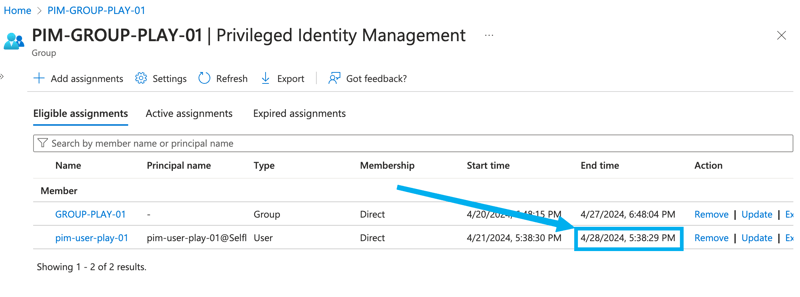That is the last part of the posts related to ‘PIM for Groups’ technology.
The links are here:
Let’s talk about PIM
How do you automate PIM for Groups? (Part 1 – Setup)
How do you automate PIM for Groups? (Part 2. Playing with PIM for Groups via API)
I am far from proclaiming that these posts cover the entire technology and API. However, my access to the Trial P2 Entra ID license is going to expire, so I need to put the final dot or exclamation mark.
Let us have a look at the expiration
Both ‘the PIM eligibility assignment’ and ‘the activation of the PIM eligibility assignment’ have an expiration time.
Let’s talk about the ‘PIM eligibility assignment expiration.’
How do you get the PIM eligibility expiration time?
Assume that you need to know when the users’ PIM eligibility expires.
To access that information, you should make a call to List eligibilitySchedules API using PowerShell function with the ridiculously long name: Get-MgIdentityGovernancePrivilegedAccessGroupEligibilitySchedule
Here is an example:
pwsh> $ea.ScheduleInfo.Expiration.EndDateTime Sunday, April 28, 2024 10:38:29 PM
The difference between Portal and PowerShell results is 5 hours. It’s probably because PowerShell returns Greenwich time, but Portal shows my local (Central Time).
How do we extend PIM eligibility assignment expiration time?
What if we understand that the expiration time of the PIM eligibility assignment must be postponed?
The answer is… the same Create eligibilityScheduleRequest via PowerShell New-MgIdentityGovernancePrivilegedAccessGroupEligibilityScheduleRequest
accessId = “member”
principalId = “$($u01.Id)“
groupId = “$($pg01.Id)“
action = “adminExtend”
scheduleInfo = @{
startDateTime = $(Get–Date)
expiration = @{
type = “AfterDateTime”
endDateTime = $((Get–date).AddDays(14))
}
}
justification = “Expire the PIM eligibility in two weeks.”
} pwsh> New-MgIdentityGovernancePrivilegedAccessGroupEligibilityScheduleRequest -BodyParameter $params Action ApprovalId CompletedDateTime CreatedDateTime CustomData Id IsValidationOnly Justification Status AccessId GroupId Princip
alId
—— ———- —————– ————— ———- — —————- ————- —— ——– ——- ——-
adminExtend 4/21/2024 11:11:08 PM 4/21/2024 11:11:07 PM 0d44080f-8c56-41c1-a2ee-730eeff3e397 False Expire the PIM eligibility in two weeks. Provisioned member 853d7402-51b4-4cd4-9b8d-9f159311859d c88163… pwsh>
pwsh> $ea = Get-MgIdentityGovernancePrivilegedAccessGroupEligibilitySchedule -Filter (“groupId eq ‘{0}’ and principalId eq ‘{1}'” -f $($pg01.Id), $($u01.Id))
pwsh>
pwsh> $ea.ScheduleInfo.Expiration.EndDateTime Sunday, May 5, 2024 11:11:06 PM
Success!
And the last thing for today…
How do we assign PIM eligibility permanently?
What if you need to assign PIM eligibility with no expiration? That is tricky.
By default, Entra ID supports a policy that disallows PIM eligibility longer than one year.
What to do? Correct, edit the policy assigned to the PIM group!
To perform that we will require another PowerShell module
pwsh> Install-Module Microsoft.Graph.Identity.SignIns Untrusted repository
You are installing the modules from an untrusted repository. If you trust this repository, change its InstallationPolicy value by running the Set-PSRepository cmdlet. Are you sure you want to install the modules from ‘PSGallery’?
[Y] Yes [A] Yes to All [N] No [L] No to All [S] Suspend [?] Help (default is “N”): y
pwsh> Import-Module Microsoft.Graph.Identity.SignIns
Then, prepare the variables and update the policy based on
Update a rule defined for a policy in PIM for Microsoft Entra roles and expirationPattern resource type
pwsh>
pwsh> $unifiedRoleManagementPolicyId = $p.PolicyId
pwsh> $unifiedRoleManagementPolicyRuleId = “Expiration_Admin_Eligibility” pwsh> $params = @{
“@odata.type” = “#microsoft.graph.unifiedRoleManagementPolicyExpirationRule”
id = “Expiration_Admin_Eligibility”
isExpirationRequired = $false
target = @{
“@odata.type” = “microsoft.graph.unifiedRoleManagementPolicyRuleTarget”
caller = “Admin”
operations = @(
“All”
)
level = “Eligibility”
inheritableSettings = @(
)
enforcedSettings = @(
)
}
} pwsh> Update-MgPolicyRoleManagementPolicyRule -UnifiedRoleManagementPolicyId $unifiedRoleManagementPolicyId -UnifiedRoleManagementPolicyRuleId $unifiedRoleManagementPolicyRuleId -BodyParameter $params Id
—
Expiration_Admin_Eligibility
Ta-da!
And now we are allowed to assign PIM eligibility permanently!
pwsh> $params = @{
accessId = “member”
principalId = “$($u01.Id)“
groupId = “$($pg01.Id)“
action = “AdminAssign”
scheduleInfo = @{
startDateTime = $(Get–Date)
expiration = @{
type = “noExpiration”
}
}
justification = “Assign eligible request.”
} pwsh> New-MgIdentityGovernancePrivilegedAccessGroupEligibilityScheduleRequest -BodyParameter $params Action ApprovalId CompletedDateTime CreatedDateTime CustomData Id IsValidationOnly Justification Status AccessId GroupId PrincipalId
—— ———- —————– ————— ———- — —————- ————- —— ——– ——- ———–
adminAssign 4/21/2024 11:43:25 PM 4/21/2024 11:43:24 PM 48624c8b-a008-4499-ab60-1922eab76da6 False Assign eligible request. Provisioned member 853d7402-51b4-4cd4-9b8d-9f159311859d c8816325-d172-44f5-b72…
Let’s look at the PIM eligibility assignment via the portal.
Here it is!
Final words
Of course, there are many topics outside of this series, and I never wanted to cover everything. My idea was to cover the ‘first steps’—the ‘initial direction.’
When I started, I found 0 (zero) explanations, and the documentation was in beta. I spent significant time trying and retrying the API calls to understand how they work.
I recently found a lovely post about PIM for Groups: Automate Assignments with the GraphAPI!. If I had seen it earlier, I would not have written mine. But I believe mine is slightly deeper. 🙂
Thank you for being with me for that long.
PS. All the tenants, subscriptions, and users from the examples are gone. Please don’t bother to search for them. 🙂