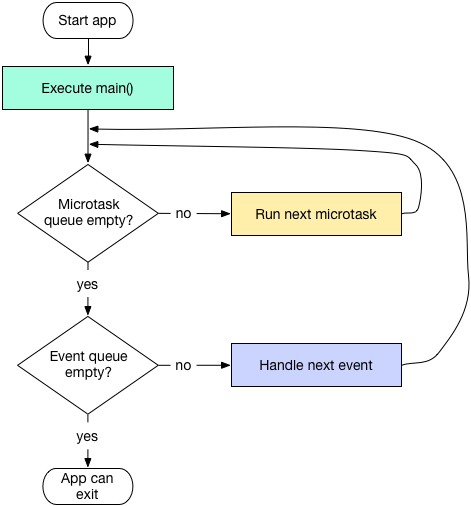How to Adjust Shopify Store Product Image Resolution
When you find that the product image resolution in your Shopify store’s initial setup is not suitable, you can quickly adjust it to the ideal 1600 x 1600 resolution without any technical knowledge. We will use the LitaCat – Image Precision AI app to accomplish this.
Installation
First, install LitaCat – Image Precision AI, and you’ll receive a $1 credit.
Finding Images with Resolution Less Than 1600
You have two methods to find images that need resolution adjustment:
Click on the corresponding entry on the app’s homepage to enter the search page.
Use the “Optimization Filter” on the “Product Image Repair” page to search for images that meet the criteria.
Selecting Images and Starting the Task
Choose the images that need resolution adjustment and then click the “Confirm” button.
In the secondary confirmation box, you can use the default parameters, but be sure to click “Download Selected Images” to download backups in case the old images are deleted by Shopify after replacement.
After confirming, click the “Submit” button. Then, in the pop-up window, select “View.”
Wait for the task to be completed.
Checking the Results
You have several ways to check the results:
Directly click on the image on the task details page to confirm that the resolution has been changed to 1600.
Go back to the “Product Image Repair” page and check the resolution of the images.
Visit the product details page in your store to view the images.
Conclusion
With this app, you can quickly and easily adjust the image resolution to the ideal 1600 x 1600. If you need to perform batch operations, you can select multiple images, and the background tasks will handle them one by one, saving you time and effort, making it a valuable tool for merchants.