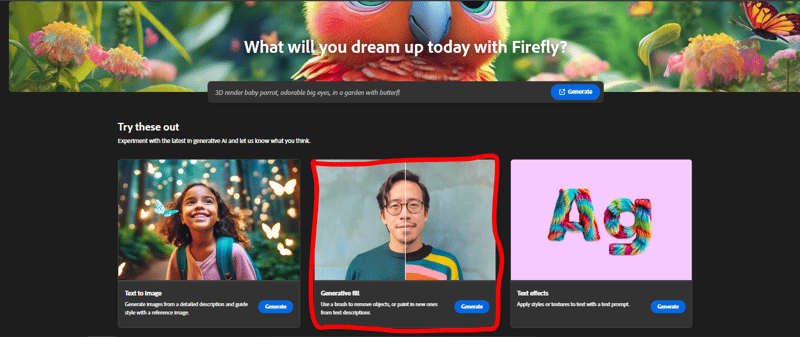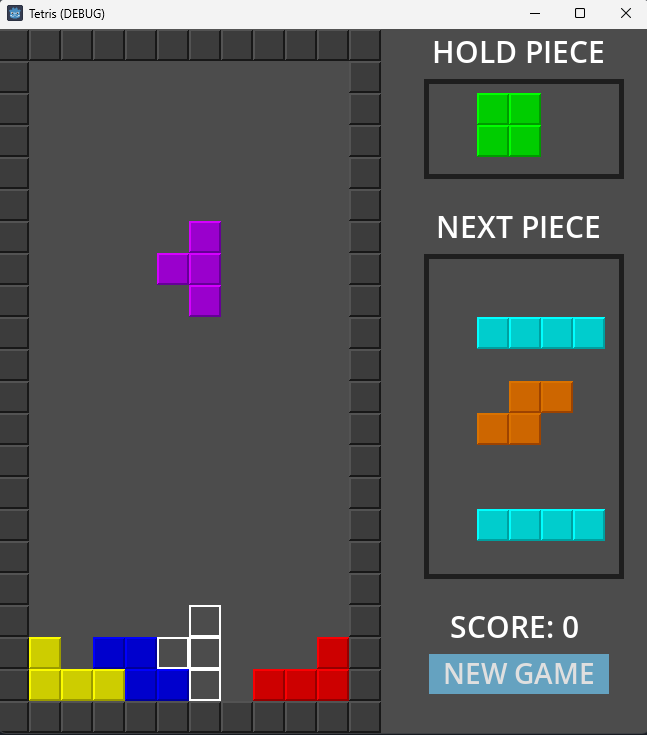Adobe Firefly Generative Fill offers a mesmerizing way to craft AI-generated images, allowing users to explore their creativity with ease. However, the excitement of creating stunning visuals can sometimes be dampened by the presence of watermarks upon downloading. In this comprehensive guide, we’ll unveil a clever workaround to download images from Firefly without any distracting watermarks, ensuring your creations shine in their full glory.
Step 1: Access Adobe Firefly Generative Fill:
To embark on your creative journey, navigate to Adobe Firefly and log in using your preferred authentication method. Whether you choose Google or another login option, Firefly awaits to unleash your artistic vision.
Step 2: Choose Your Creation:
Within Firefly, a plethora of features awaits exploration, each providing distinct opportunities for creative expression. In this guide, our focus is on Generative AI Fill, a mesmerizing tool renowned for its ability to transform ideas into captivating visuals. While this method has been specifically tested with Generative Fill, it may also be applicable to other features within Firefly’s suite of tools.
Step 3: Create Your Image:
With Generative AI Fill at your fingertips, delve into the realm of possibilities. Experiment with parameters, styles, and compositions to bring your vision to life. Whether you’re crafting futuristic landscapes or abstract designs, Firefly empowers you to explore without limits.
Step 4: Open Developer Tools:
Now, let’s navigate behind the scenes to bypass the watermark overlay. To do this, open the developer tools by pressing “F12” on Windows or “Cmd + Option + I” on Mac. These tools offer a peek into the inner workings of the webpage, allowing for advanced customization.
Step 5: Navigate to Console Log:
Within the developer tools, locate the console log tab. Here, you’ll find a space where you can interact with the webpage using JavaScript commands, providing a gateway to unlock hidden functionalities.
Step 6: Allow Pasting:
Before proceeding further, it’s essential to enable pasting within the console log. Browsers typically disable pasting for security reasons, requiring a manual entry of the command allow pasting to grant access.
Step 7: Paste the Script:
Now, the magic happens. Paste the following JavaScript snippet into the console log:
function GetPageType() {
var Type = “”
var URL = window.location.href
var Host = window.location.host
if (URL.includes(‘firefly.adobe.com/generate/recolor‘)) {
Type = ‘recolorimages‘
}
if (URL.includes(‘firefly.adobe.com/inspire/images‘) || URL.includes(‘firefly.adobe.com/generate/images‘)) {
Type = ‘text2image‘
}
if (URL.includes(‘firefly.adobe.com/generate/font-styles‘)) {
Type = ‘texteffects‘
}
if (URL.includes(‘firefly.adobe.com/generate/inpaint‘) || URL.includes(‘firefly.adobe.com/upload/inpaint‘)) {
Type = ‘genfill‘
}
if (!Host.startsWith(‘firefly.adobe.com‘)) {
Type = ‘incorrectsite‘
}
if (URL.endsWith(‘firefly.adobe.com/‘)) {
Type = ‘main‘
}
return Type
}
var PageType = GetPageType()
if (PageType == ‘incorrectsite‘) {
var Confirmed = window.confirm(‘This script only works on https://firefly.adobe.com/, do you want to go there?‘)
if (Confirmed) {
window.location.href = ‘https://firefly.adobe.com/‘
}
return
}
if (PageType == ‘main‘) {
window.alert(‘You must be in one of the Generative AI‘s pages to use this script‘)
return void (0)
}
if (PageType == ‘recolorimages‘ || PageType == ‘text2image‘) {
if (document.getElementsByClassName(‘zytb3jxS7InGo39qdpCi‘).length != 4) {
console.warn(document.getElementsByClassName(‘zytb3jxS7InGo39qdpCi‘).length != 4)
window.alert(‘You need to generate images before you run this!‘)
return void (0)
}
function GetImage(Index) {
return document.getElementsByClassName(‘zytb3jxS7InGo39qdpCi‘)[Index]
}
function DownloadImage(ImageElement, FileName) {
var DownloadElement = document.createElement(‘a‘)
DownloadElement.setAttribute(‘download‘, FileName)
var URL = ImageElement.src
DownloadElement.setAttribute(‘href‘, URL)
DownloadElement.click()
DownloadElement.remove()
}
window.alert(‘You might need to allow this website to download multiple files to download all of the images if you haven‘t already.‘)
for (let Index = 0; Index < 4; Index++) {
DownloadImage(GetImage(Index), `firefly-${Date.now()} @ ${Index}.jpg`)
}
}
if (PageType == ‘genfill‘) {
if (document.getElementsByTagName(‘clio-inpaint‘).length == 0) {
window.alert(‘You need to generate images before you run this!‘)
}
function GetCanvas() {
return document.getElementsByTagName(‘clio-inpaint‘)[0].shadowRoot.firstElementChild.querySelector(‘clio-md-stage‘).shadowRoot.querySelector(‘clio-md-compositor-canvas‘).shadowRoot.firstElementChild
}
function DownloadCanvas(Canvas, FileName) {
var DownloadElement = document.createElement(‘a‘)
DownloadElement.setAttribute(‘download‘, FileName)
var ImageData = Canvas.toDataURL(‘image/png‘)
var URL = ImageData.replace(/^data:image/png/, ‘data:application/octet-stream‘)
DownloadElement.setAttribute(‘href‘, URL)
DownloadElement.click()
DownloadElement.remove()
}
DownloadCanvas(GetCanvas(), `firefly-${Date.now()}.jpg`)
}
if (PageType == ‘texteffects‘) {
function GetCanvas() {
return document.getElementById(‘F9m7_EUFfq4HgYC1dC0L‘)
}
if (GetCanvas() == null) {
window.alert(‘You need to generate images before you run this!‘)
}
window.alert(“I highly recommend downloading the image through adobe for this because if you download it through here, the quality is decreased, and if you download it through adobe you can easily remove the watermark because it’s covering nothing most of the time. “)
var Yes = window.confirm(“Do you want to continue?“)
if (!Yes) { return }
function DownloadCanvas(Canvas, FileName) {
var DownloadElement = document.createElement(‘a‘)
DownloadElement.setAttribute(‘download‘, FileName)
var ImageData = Canvas.toDataURL(‘image/png‘)
var URL = ImageData.replace(/^data:image/png/, ‘data:application/octet-stream‘)
DownloadElement.setAttribute(‘href‘, URL)
DownloadElement.click()
DownloadElement.remove()
}
DownloadCanvas(GetCanvas(), `firefly-${Date.now()}.jpg`)
}
})()
This script triggers the download action, circumventing the watermark overlay and allowing you to obtain your image in its pristine form.
Step 8: Download Your Image:
With the script executed, simply hit enter, and watch as your image is swiftly downloaded without any watermarks. Marvel at your creation, now free from distractions, ready to be shared with the world.
With this ingenious workaround, you can seamlessly download images from Adobe Firefly Generative Fill without the intrusion of watermarks. Embrace the newfound freedom to showcase your creations authentically, letting your imagination soar to new heights.
Disclaimer:
The methods described in this guide are intended for educational purposes only. Users are advised to utilize this information for personal use and refrain from any commercial or unlawful activities. By following these instructions, users agree to use the provided techniques responsibly and acknowledge that the author does not endorse or condone any misuse of copyrighted material.