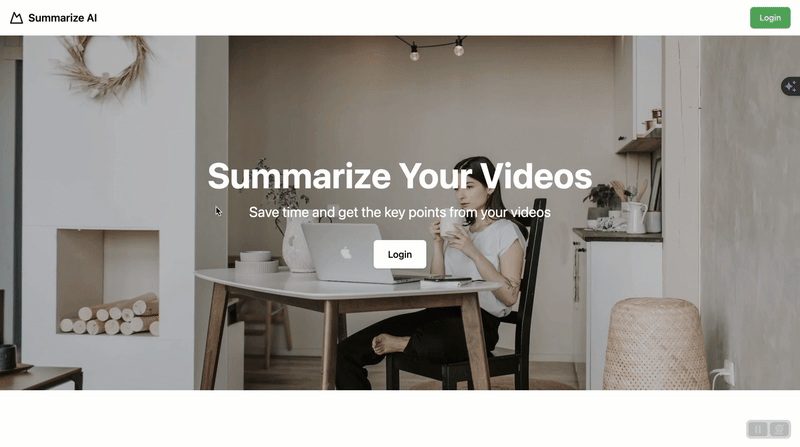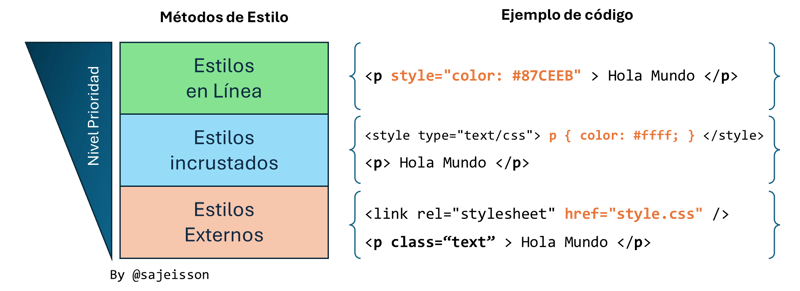This post is part 2 of many in our Epic Next.js Series. You can find the outline for upcoming posts here.
Getting Started with project
Building Out The Hero Section
Building Out The Features Section, TopNavigation and Footer
Building Out the Register and Sign In Page
Building out the the Dashboard page
Get Video Transcript with OpenAI Function
Strapi CRUD permissions
Search & pagination
Backend deployement to Strapi Cloud and frontend deployment to Vercel
In this post, we will start by building our home page. We will focus on the Hero Component and Features Component and use Dynamic Zone to allow our Strapi admins to choose which component they want to use.
If you missed the first part of this series, you can check it out here.
Once our data is returned by our Strapi API, we will build out those same components within our Next JS app.
Our goal is to display our Hero Section and Features Sections on our Next application. So let’s get started.
Structuring Our Data In Strapi
In Strapi, there are many ways of structuring your data; you can create single types, collection types, and components that allow you to create reusable content types that you can use in multiple places.
We will build our Hero Section and Features Section as components.
Let’s start by building out our Hero Section Component.
Building The Hero Section Component
Looking at our Hero Section UI, we can break it down into the following parts.
We have the following items:
Image
Heading
Subheading
Link
So, let’s jump into our Strapi Admin and create our Hero Component.
Let’s start by navigating to Content-Type Builder under COMPONENTS and clicking on Create new component.
We will create the following fields.
Media -> Single Media – image
Text -> Short Text – heading
Text -> Long Text – subHeading
Note: Change it to only allow images for media in advanced settings.
For our link, we will create a component that we can reuse.
Go ahead and create a new component called Link and save it under components.
Our Link component will have the following fields.
Text -> Short Text -> url
Text -> Short Text -> text
Boolean -> isExternal
Note: for isExternal in the advanced setting, change the default value to be set to false.
Let’s go ahead and add them now.
Finally, please return to our Hero Section component and add our newly created Link component.
The completed fields in our Hero Section component should look like the following:
Finally, let’s add our newly created component to our Home Page via dynamic zones.
We can accomplish this by going to Content-Type Builder, selecting the Home Page under SINGLE TYPES and clicking on Add another field to this single type.
Select the Dynamic Zone field, give it a name called blocks, and click Add components to the zone.
Finally, select Use an existing component and choose our Hero Section component.
Great, we now have our first component that has been added to our Home Page
Before creating our Features Section component, let’s see if we can get our current component from our API.
Fetching The Hero Section Component Data
First, let’s add some data.
Now make sure that we have proper permission in the Settings
Now, let’s test our API call in Insomnia. But before we do, we need to specify in Strapi all the items we would like to populate.
Looking at our content, we need to populate the following items: blocks, image, and link.
Remember, we can construct our query using the Strapi Query Builder.
We can populate our data with the following query.
populate: {
blocks: {
populate: {
image: {
fields: [“url“, “alternativeText“]
},
link: {
populate: true
}
}
}
},
}
Using the query builder, the following LHS syntax query will be generated.
/api/home-page?populate[blocks][populate][image][fields][0]=url&populate[blocks][populate][image][fields][1]=alternativeText&populate[blocks][populate][link][populate]=true
To learn more about populating and filtering, read the following blog post.
Here is the complete URL
We will get the following data after making a GET request in Insomnia.
“data”: {
“id”: 1,
“attributes”: {
“title”: “Home page”,
“description”: “This is our home page.”,
“createdAt”: “2024-03-05T18:06:57.927Z”,
“updatedAt”: “2024-03-05T19:21:42.221Z”,
“publishedAt”: “2024-03-05T18:06:59.162Z”,
“blocks”: [
{
“id”: 1,
“__component”: “layout.hero-section”,
“heading”: “Epic Next.js Tutorial”,
“subHeading”: “It is awesome just like you”,
“image”: {
“data”: {
“id”: 1,
“attributes”: {
“url”: “/uploads/yt_thumb_next_course_ea1a135e7f.png”,
“alternativeText”: null
}
}
},
“link”: {
“id”: 1,
“url”: “/login”,
“text”: “Login”,
“isExternal”: false
}
}
]
}
},
“meta”: {}
}
Now that we know our Strapi API works, let’s move into the frontend of our project, fetch our new data, and create our Hero Section React component.
Fetching Our Home Page Data In The Frontend
Taking a look at our frontend code, this is what we have so far.
const baseUrl = “http://localhost:1337“;
try {
const response = await fetch(baseUrl + path);
const data = await response.json();
return data;
} catch (error) {
console.error(error);
}
}
export default async function Home() {
const strapiData = await getStrapiData(“/api/home-page“);
const { title, description } = strapiData.data.attributes;
return (
<main className=“container mx-auto py-6“>
<h1 className=“text-5xl font-bold“>{title}</h1>
<p className=“text-xl mt-4“>{description}</p>
</main>
);
}
If we console log strapiData, we will notice that we are not yet getting all our fields.
data: {
id: 1,
attributes: {
title: ‘Home page‘,
description: ‘This is our home page.‘,
createdAt: ‘2024-03-05T18:06:57.927Z‘,
updatedAt: ‘2024-03-05T18:06:59.164Z‘,
publishedAt: ‘2024-03-05T18:06:59.162Z‘
}
},
meta: {}
}
That is because we need to tell Strapi what items we would like to populate. We already know how to do this; it is what we did earlier in the section when using Strapi Query Builder.
We will use the query that we defined previously.
populate: {
blocks: {
populate: {
image: {
fields: [“url“, “alternativeText“]
},
link: {
populate: true
}
}
}
},
}
But to make this work, we must first install the qs package from NPM. You can learn more about it here.
It will allow us to generate our query string by passing our object from above.
Let’s run the following two commands in the front end of our project.
This will add qs.
This will add the types.
Now that we have installed our qs package, we can construct our query and refactor our getStrapiData function.
Let’s add the following changes to your page.tsx file.
First let’s import the qs library.
Define our query.
populate: {
blocks: {
populate: {
image: {
fields: [“url“, “alternativeText“],
},
link: {
populate: true,
},
},
},
},
});
Finally, let’s update our getStrapiData function.
We will use the URL to construct our final path; you can learn more about it in the MDN docs.
Our updated function will look like the following.
const baseUrl = “http://localhost:1337“;
const url = new URL(path, baseUrl);
url.search = homePageQuery;
try {
const response = await fetch(url.href);
const data = await response.json();
return data;
} catch (error) {
console.error(error);
}
}
The final code will look as follows:
const homePageQuery = qs.stringify({
populate: {
blocks: {
populate: {
image: {
fields: [“url“, “alternativeText“],
},
link: {
populate: true,
},
},
},
},
});
async function getStrapiData(path: string) {
const baseUrl = “http://localhost:1337“;
const url = new URL(path, baseUrl);
url.search = homePageQuery;
try {
const response = await fetch(url.href);
const data = await response.json();
return data;
} catch (error) {
console.error(error);
}
}
export default async function Home() {
const strapiData = await getStrapiData(“/api/home-page“);
console.dir(strapiData, { depth: null });
const { title, description } = strapiData.data.attributes;
return (
<main className=“container mx-auto py-6”>
<h1 className=“text-5xl font-bold”>{title}</h1>
<p className=“text-xl mt-4”>{description}</p>
</main>
);
}
When we look at our response in the terminal, we should see that Strapi has returned all of our requested data.
data: {
id: 1,
attributes: {
title: ‘Home page‘,
description: ‘This is our home page.‘,
createdAt: ‘2024-03-05T18:06:57.927Z‘,
updatedAt: ‘2024-03-05T19:21:42.221Z‘,
publishedAt: ‘2024-03-05T18:06:59.162Z‘,
blocks: [
{
id: 1,
__component: ‘layout.hero-section‘,
heading: ‘Epic Next.js Tutorial‘,
subHeading: ‘It is awesome just like you‘,
image: {
data: {
id: 1,
attributes: {
url: ‘/uploads/yt_thumb_next_course_ea1a135e7f.png‘,
alternativeText: null
}
}
},
link: { id: 1, url: ‘/login‘, text: ‘Login‘, isExternal: false }
}
]
}
},
meta: {}
}
Let’s Create Our Hero Section Component
Before we can render our section data, let’s create our Hero Section component.
We will start with the basics to ensure that we can display our data, and then we will style the UI with Tailwind and Shadcn.
Inside the components let’s create a new folder called custom, this is where we will add all of our components that we will create.
Inside the custom folder let’s create a bare component called HeroSection.tsx.
We will add the following code to get started.
console.dir(data, { depth: null })
return (
<div>Hero Section</div>
)
}
We will update the types later, but for now we will do the I don’t know TS and just use any;
Now that we have our basic component, let’s import in our home page.
import { HeroSection } from “@/components/custom/HeroSection“;
const homePageQuery = qs.stringify({
populate: {
blocks: {
populate: {
image: {
fields: [“url“, “alternativeText“],
},
link: {
populate: true,
},
},
},
},
});
async function getStrapiData(path: string) {
const baseUrl = “http://localhost:1337“;
const url = new URL(path, baseUrl);
url.search = homePageQuery;
try {
const response = await fetch(url.href);
const data = await response.json();
return data;
} catch (error) {
console.error(error);
}
}
export default async function Home() {
const strapiData = await getStrapiData(“/api/home-page“);
const { title, description, blocks } = strapiData.data.attributes;
console.dir(blocks, { depth: null });
return (
<main className=“container mx-auto py-6”>
<h1 className=“text-5xl font-bold”>{title}</h1>
<p className=“text-xl mt-4”>{description}</p>
<HeroSection data={blocks[0]} />
</main>
);
}
We should see the following output when running our app. Notice we are able to see our HeroSection component.
Now let’s build out our component. Let’s add the following code to get us started.
export function HeroSection({ data }: { readonly data: any }) {
console.dir(data, { depth: null });
return (
<header className=“relative h-[600px] overflow-hidden”>
<img
alt=“Background”
className=“absolute inset-0 object-cover w-full h-full”
height={1080}
src=“https://images.pexels.com/photos/4050314/pexels-photo-4050314.jpeg?auto=compress&cs=tinysrgb&w=1260&h=750&dpr=2”
style={{
aspectRatio: “1920/1080“,
objectFit: “cover“,
}}
width={1920}
/>
<div className=“relative z-10 flex flex-col items-center justify-center h-full text-center text-white bg-black bg-opacity-20”>
<h1 className=“text-4xl font-bold md:text-5xl lg:text-6xl”>
Summarize Your Videos
</h1>
<p className=“mt-4 text-lg md:text-xl lg:text-2xl”>
Save time and get the key points from your videos
</p>
<Link
className=“mt-8 inline-flex items-center justify-center px-6 py-3 text-base font-medium text-black bg-white rounded-md shadow hover:bg-gray-100”
href=“/login”
>
Login
</Link>
</div>
</header>
);
}
Everything is currently hardcoded but we will fix it in just a little bit.
And do make sure that everything looks good, let’s update our code in page.tsx to remove the original styles we added in the <main> html tag.
<main>
<HeroSection data={blocks[0]} />
</main>
);
Now our UI should look like the following.
And the final code in the page.tsx file should reflect the following changes.
import { HeroSection } from “@/components/custom/HeroSection“;
const homePageQuery = qs.stringify({
populate: {
blocks: {
populate: {
image: {
fields: [“url“, “alternativeText“],
},
link: {
populate: true,
},
},
},
},
});
async function getStrapiData(path: string) {
const baseUrl = “http://localhost:1337“;
const url = new URL(path, baseUrl);
url.search = homePageQuery;
try {
const response = await fetch(url.href);
const data = await response.json();
return data;
} catch (error) {
console.error(error);
}
}
export default async function Home() {
const strapiData = await getStrapiData(“/api/home-page“);
const { blocks } = strapiData.data.attributes;
console.dir(blocks, { depth: null });
return (
<main>
<HeroSection data={blocks[0]} />
</main>
);
}
Before we continue, let’s do a small quality of live improvement change.
Flatten Our Strapi Response
If we take a look at our Strapi response, we will notice that we have data and attributes fields, and if we had a deeper nested response, it would have deeply nested structure that would follow the data -> attributes pattern.
id: 1,
__component: ‘layout.hero-section‘,
heading: ‘Epic Next.js Tutorial‘,
subHeading: ‘It is awesome just like you‘,
image: {
data: {
id: 1,
attributes: {
url: ‘/uploads/yt_thumb_next_course_ea1a135e7f.png‘,
alternativeText: null
}
}
},
link: { id: 1, url: ‘/login‘, text: ‘Login‘, isExternal: false }
}
Let’s create a function that will make our response look like the following.
id: 1,
__component: ‘layout.hero-section‘,
heading: ‘Epic Next.js Tutorial‘,
subHeading: ‘It is awesome just like you‘,
image: {
id: 1,
url: ‘/uploads/yt_thumb_next_course_ea1a135e7f.png‘,
alternativeText: null
},
link: { id: 1, url: ‘/login‘, text: ‘Login‘, isExternal: false }
}
I already created the function for us. Let’s navigate to src/lib/utils.ts and add the following code.
// Check if data is a plain object; return as is if not
if (
typeof data !== “object“ ||
data === null ||
data instanceof Date ||
typeof data === “function“
) {
return data;
}
// If data is an array, apply flattenAttributes to each element and return as array
if (Array.isArray(data)) {
return data.map((item) => flattenAttributes(item));
}
// Initialize an object with an index signature for the flattened structure
let flattened: { [key: string]: any } = {};
// Iterate over each key in the object
for (let key in data) {
// Skip inherited properties from the prototype chain
if (!data.hasOwnProperty(key)) continue;
// If the key is ‘attributes’ or ‘data’, and its value is an object, merge their contents
if (
(key === “attributes“ || key === “data“) &&
typeof data[key] === “object“ &&
!Array.isArray(data[key])
) {
Object.assign(flattened, flattenAttributes(data[key]));
} else {
// For other keys, copy the value, applying flattenAttributes if it’s an object
flattened[key] = flattenAttributes(data[key]);
}
}
return flattened;
}
Now that we have this function, let’s update our getStrapiData function to the following. But first, make sure that you are importing our newly created function.
And let’s update our getStrapiData function to the following.
const baseUrl = “http://localhost:1337“;
const url = new URL(path, baseUrl);
url.search = homePageQuery;
try {
const response = await fetch(url.href);
const data = await response.json();
const flattenedData = flattenAttributes(data);
return flattenedData;
} catch (error) {
console.error(error);
}
}
And finally let’s update the Home component with the following.
const strapiData = await getStrapiData(“/api/home-page“);
const { blocks } = strapiData;
console.dir(blocks, { depth: null });
return (
<main>
<HeroSection data={blocks[0]} />
</main>
);
}
Our final code in out page.tsx file should look like the following.
import { flattenAttributes } from “@/lib/utils“;
import { HeroSection } from “@/components/custom/HeroSection“;
const homePageQuery = qs.stringify({
populate: {
blocks: {
populate: {
image: {
fields: [“url“, “alternativeText“],
},
link: {
populate: true,
},
},
},
},
});
async function getStrapiData(path: string) {
const baseUrl = “http://localhost:1337“;
const url = new URL(path, baseUrl);
url.search = homePageQuery;
try {
const response = await fetch(url.href);
const data = await response.json();
const flattenedData = flattenAttributes(data);
return flattenedData;
} catch (error) {
console.error(error);
}
}
export default async function Home() {
const strapiData = await getStrapiData(“/api/home-page“);
const { blocks } = strapiData;
console.dir(blocks, { depth: null });
return (
<main>
<HeroSection data={blocks[0]} />
</main>
);
}
Continue Working On Our Hero Section Component
Going back to the HeroSection.tsx file, let’s go ahead and display our Strapi data.
Also, you should not see our flattened response, that will make it easier for us.
id: 1,
__component: ‘layout.hero-section‘,
heading: ‘Epic Next.js Tutorial‘,
subHeading: ‘It is awesome just like you‘,
image: {
id: 1,
url: ‘/uploads/yt_thumb_next_course_ea1a135e7f.png‘,
alternativeText: null
},
link: { id: 1, url: ‘/login‘, text: ‘Login‘, isExternal: false }
}
Let’s use this response structure do define our interface.
Let’s create the following interfaces.
id: number;
url: string;
alternativeText: string | null;
}
interface Link {
id: number;
url: string;
label: string;
}
interface HeroSectionProps {
id: number;
__component: string;
heading: string;
subHeading: string;
image: Image;
link: Link;
}
And update our HeroSection component use our types.
// …rest of the code
}
Finally, let’s add our data from Strapi instead of hard coding it by making the following changes to our HeroSection component.
interface Image {
id: number;
url: string;
alternativeText: string | null;
}
interface Link {
id: number;
url: string;
text: string;
}
interface HeroSectionProps {
id: number;
__component: string;
heading: string;
subHeading: string;
image: Image;
link: Link;
}
export function HeroSection({ data }: { readonly data: HeroSectionProps }) {
console.dir(data, { depth: null });
const { heading, subHeading, image, link } = data;
const imageURL = “http://localhost:1337“ + image.url;
return (
<header className=“relative h-[600px] overflow-hidden”>
<img
alt=“Background”
className=“absolute inset-0 object-cover w-full h-full”
height={1080}
src={imageURL}
style={{
aspectRatio: “1920/1080“,
objectFit: “cover“,
}}
width={1920}
/>
<div className=“relative z-10 flex flex-col items-center justify-center h-full text-center text-white bg-black bg-opacity-20”>
<h1 className=“text-4xl font-bold md:text-5xl lg:text-6xl”>
{heading}
</h1>
<p className=“mt-4 text-lg md:text-xl lg:text-2xl”>
{subHeading}
</p>
<Link
className=“mt-8 inline-flex items-center justify-center px-6 py-3 text-base font-medium text-black bg-white rounded-md shadow hover:bg-gray-100”
href={link.url}
>
{link.text}
</Link>
</div>
</header>
);
}
We are now getting and displaying our data from Strapi but here are still more improvements that we must make in this component.
Like to use Next Image and not have to hard code “http://localhost:1337” path that we append to our image url but instead should get it from our .env variable.
We will do this in the next post, where we will finish up our Hero Section component and start working on the Features Component
But before I go, let’s touch briefly on Next.js caching.
We Have A Small Problem
Out of the box, Next.js caches things by default. For instance, if we go to our Strapi Admin, update the image inside our Hero Section and restart our app. We will see that the image will not update.
To solve this issue, when we deploy our Strapi app, we will have a hook that will every fire every time we add new content in Strapi and update our Next.js app hosted on Vercel.
But for now, we can disable this feature by using “no-store” flag.
You can read more about it on the Next.js docs.
We can make the following update in our getStrapiData function inside our page.tsx file.
By passing { cache: ‘no-store’ } inside our fetch, we will opt out of data caching by Next.
const baseUrl = “http://localhost:1337“;
const url = new URL(path, baseUrl);
url.search = homePageQuery;
try {
const response = await fetch(url.href, { cache: ‘no-store‘ });
const data = await response.json();
const flattenedData = flattenAttributes(data);
return flattenedData;
} catch (error) {
console.error(error);
}
}
When we restart our app, we should see the new hero image.
Conclusion
We are making some great progress. In this post, we started working on displaying our Hero Section content.
In the next post, we will create the StrapiImage component using the Next Image component to make rendering Strapi images easier.
Finish up our Hero Section and start working on our Features Section.
I hope you are enjoying this series so far. Thank you for your time, and I will see you in the next one.
You can find the code in the following repo here:
You can find the complimentary video here: