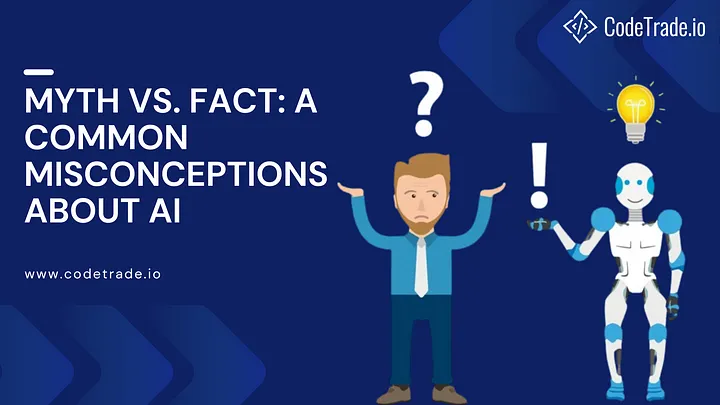Are you ready to dive into the world of React.js and build amazing web applications? In this beginner-friendly tutorial, we’ll walk you through the process of setting up your development environment for React.js. By the end of this guide, you’ll be all set to start coding your first React application!
Step 1: Install Node.js and npm
Before we can get started with React.js, we need to make sure we have Node.js and npm (Node Package Manager) installed on our system. Node.js is a JavaScript runtime that allows us to run JavaScript code outside of the browser, while npm is a package manager that helps us manage dependencies for our projects.
You can download and install Node.js from the official website: Node.js Download Page
Once Node.js is installed, npm will be automatically installed along with it. To verify that Node.js and npm are installed correctly, open your terminal or command prompt and run the following commands:
npm –version
You should see the versions of Node.js and npm printed in the terminal if they are installed correctly.
Step 2: Create a New React Application
Now that we have Node.js and npm installed, we can use a tool called Create React App to quickly set up a new React application. Create React App is a command-line tool that generates a boilerplate React project with all the necessary configuration and dependencies pre-installed.
To create a new React application, open your terminal or command prompt and run the following command:
Replace my-react-app with the name of your project. This command will create a new directory called my-react-app and a new React application inside it.
Once the command finishes running, navigate into your new project directory:
Step 3: Start the Development Server
With our React application created, we can now start the development server and see our app in action. Run the following command in your terminal:
This command will start the development server and open your default web browser to view your React application. You should see a “Welcome to React” message displayed in the browser.
Step 4: Start Coding!
That’s it! You’ve successfully set up your development environment for React.js. Now you can open your code editor of choice and start building your React components, writing your application logic, and styling your app with CSS.
To learn more about React.js and how to build powerful web applications with it, check out the official React documentation
Happy coding!
Connect with Me:
📧 Email: david.o.omisakin@gmail.com
🐦 Twitter: @davidomizz
🌐 LinkedIn: https://www.linkedin.com/in/david-omisakin-o-5728221b1/
Feel free to reach out if you have any questions, feedback, or opportunities you’d like to discuss. I’d love to connect with you!