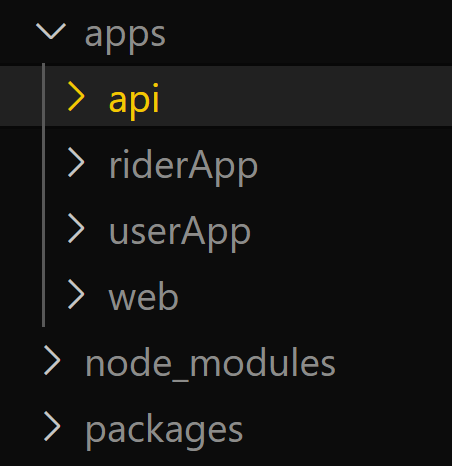Mastering Google Search Operators: A Comprehensive Guide to Efficient Searching
In the vast landscape of the internet, Google stands as a titan of information retrieval. With billions of web pages indexed, Google’s search engine has become the indispensable tool for finding answers to virtually any question. Yet, with such a vast repository of data, pinpointing the exact information you seek can often feel like searching for a needle in a haystack. Enter Google Search Operators – specialized commands and characters that allow users to refine and narrow down their search queries with precision. By harnessing the power of these operators, users can quickly sift through search results, exclude certain terms, specify domains, and much more. Let’s delve into the world of Google Search Operators and uncover how they can elevate your searching prowess.
Basic Operators
1. Quotation Marks (” “)
Placing a phrase within quotation marks tells Google to search for that exact phrase. For example, searching for “machine learning” will return results with that specific phrase.
Example: “machine learning”
2. Minus Sign (-)
Use the minus sign to exclude certain words from your search. For instance, searching for “python programming -snake” will give results about Python programming while excluding results about snakes.
Example: python programming -snake
3. Site (site:)
To search within a specific website or domain, use the “site:” operator. For example, “site:wikipedia.org artificial intelligence” will only show results from Wikipedia related to artificial intelligence.
Example: site:wikipedia.org artificial intelligence
4. OR Operator (OR)
When you want to search for pages that might have one of several words, use the OR operator (in uppercase). For instance, “cats OR dogs” will return results about either cats or dogs.
Example: cats OR dogs
5. Asterisk (*)
The asterisk serves as a placeholder for any unknown or wildcard terms. It’s helpful when you’re trying to find a phrase but are unsure about certain words. For example, “best * for college students” will return results like “best laptops for college students” or “best apps for college students.”
Example: best * for college students
Advanced Operators
6. File Type (filetype:)
If you’re searching for a specific type of file, such as PDFs or Word documents, use the “filetype:” operator. For example, “filetype:pdf annual report” will only show PDF files related to annual reports.
Example: filetype:pdf annual report
7. Related (related:)
Use the “related:” operator to find websites related to a specified domain. For instance, “related:nytimes.com” will show websites Google considers similar to The New York Times.
Example: related:nytimes.com
8. Intitle (intitle:) and Allintitle (allintitle:)
“Intitle:” searches for words in the title of the webpage. For example, “intitle:best hiking trails” will return pages with “best hiking trails” in their titles. “Allintitle:” requires all terms to appear in the title.
Example: intitle:best hiking trails
9. Inurl (inurl:) and Allinurl (allinurl:)
Similar to “intitle,” “inurl:” searches for terms within the URL. For instance, “inurl:technology news” will return pages with “technology” in the URL. “Allinurl:” requires all terms to appear in the URL.
Example: inurl:technology news
10. Define (define:)
The “define:” operator provides definitions of the word or phrase following it. For example, “define:serendipity” will return the definition of the word.
Example: define:serendipity
11. Cache (cache:)
The “cache:” operator displays Google’s cached version of a webpage, showing the version Google has stored.
Example: cache:example.com
12. Stocks (stocks:)
For quick stock market information, the “stocks:” operator followed by a ticker symbol shows the latest stock data.
Example: stocks:googl
13. Movie (movie:)
Get information about a movie by using the “movie:” operator followed by the movie title.
Example: movie:inception
14. Weather (weather:)
For a quick weather forecast, use the “weather:” operator followed by a location.
Example: weather:London
15. Calculator (calculator:)
You can use Google as a calculator by typing a mathematical expression after “calculator:”.
Example: calculator:5+5
Combining Operators
To further refine your search, you can combine operators. For instance, “site:wikipedia.org filetype:pdf” will show PDF files from Wikipedia.
Examples of Advanced Searches:
Finding Academic Papers: “site:edu machine learning filetype:pdf”
Exploring Government Reports: “site:gov climate change”
Searching Within a Range of Numbers: “best smartphones $200..$500”
Searching Social Media Posts: “site:twitter.com #ArtificialIntelligence”
Conclusion
Google Search Operators are the keys to unlocking the full potential of Google’s search engine. By mastering these operators, you can save time, find specific information swiftly, and discover hidden gems on the web. Whether you’re a student, researcher, or curious explorer of the internet, these tools empower you to navigate the digital realm with precision and efficiency. Next time you embark on a quest for knowledge, remember to wield these operators, and watch as Google becomes an even more powerful ally in your quest for information.