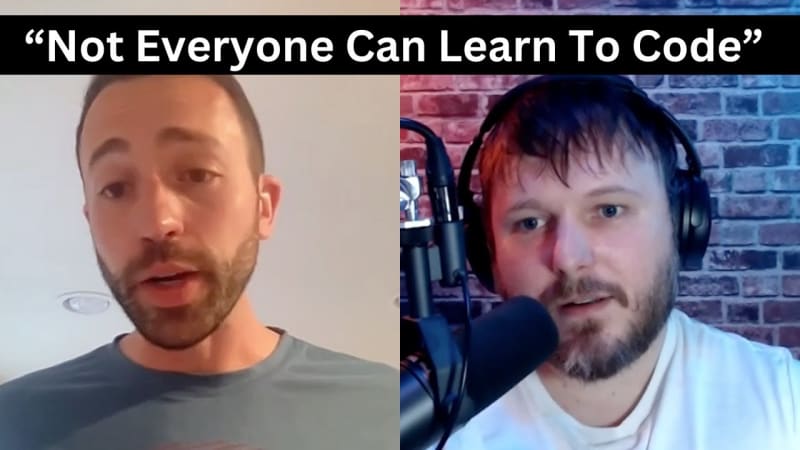Introduction
In the Era of AI, Technical Writing is (still) one of the Key Aspects of Software Development. And Most of us post our Content on Hashnode, Medium, Dev to. But do you know you can post your articles from your NodeJS Application!!
Don’t have much knowledge about that right?
No worries!
In this article, We’ll explore How to post a Article to Medium from a Nodejs Application.
So, without delaying further, Let’s START!
Project Setup
1. Create Node.js Project:
To start our project, we need to set up a Node.js environment. So, let’s create a node project. Run the Following command in the Terminal.
This will initialize a new Node.js project.
2. Install Dependencies:
Now, We’ll install the required dependencies of our project.
This will install the following packages:
express: a popular web framework for Node.js
dotenv: loads environment variables from a .env file.
axios: HTTP client for Node.js
3. Setup Environment Variables:
Next, we’ll create a .env folder to securely store our sensitive information such as API credentials.
PORT = YOUR_PORT || 8000
API_KEY = YOUR_API_KEY
4. Create Express Server:
Now, we’ll create a index.js file in the root directory and set up a basic express server. See the following code:
const dotenv = require(“dotenv“);
dotenv.config();
const app = express();
const port = process.env.PORT || 8000;
app.get(“/“, (req, res) => {
res.send(“Hello World“);
});
app.listen(port, () => {
console.log(`Server running on port ${port}`);
});
Here, We’re using the “dotenv” package to access the PORT number from the .env file.
At the top of the project, we’re loading environment variables using dotenv.config() to make it accessible throughout the file.
5. Run Project:
In this step, we’ll add a start script to the package.json file to easily run our project.
So, Add the following script to the package.json file.
“start“: “node index.js“
}
The package.json file should look like this:
To check whether everything is working or not, let’s run the project using the following command:
This will start the Express server. Now if we go to this URL http://localhost:8000/ we’ll get this:
Awesome! The Project setup is done and it’s working perfectly. Next up, we’ll add Gemini to our project in the next section
Publishing Articles to Medium
1. UserID and API Key Generation
At First, We’ll generate the API key required for accessing the Medium API.
For that, we will go to Settings – Medium and scroll down a bit. After that, we’ll get a integration token option.
There we’ll get the API Key and update the .env file with the updated data.
Now, We’ll Get Authenticated User Details from Medium API.
We’ll Use the Medium API endpoint https://api.medium.com/v1/me and make a GET request to retrieve authenticated user data. (example: user’s ID, username, name, URL, and image URL etc)
After making the Request, We’ll get the following Response:
“data“: {
“id“: “MY_USER_ID“,
“username“: “arindammajumder1729“,
“name“: “Arindam Majumder“,
“url“: “https://medium.com/@arindammajumder1729“,
“imageUrl“: “https://cdn-images-1.medium.com/fit/c/400/400/1*5WOXkHCBVm7jNkNgSMmmXA.png“
}
}
Now we have our necessary credentials, Let’s move to the Next step!
Implementation
The Following steps are pretty straight forward. We’ll get the ApiKey and UserId from the .env file .
const UserID = process.env.USER_ID;
const api = `Bearer ${ApiKey}`;
const url = `https://api.medium.com/v1/users/${UserID}/posts`;
Here,We have stored the API key, and URL in variables. This header will be used in the HTTP requests.
Next, we’ll create a /blog route to Publish the content to Medium!
app.post(‘/blog‘, async (req, res) => {
const article = req.body;
try {
const response = await axios.post(
url,
article,
{
headers: {
“Content-Type“: “application/json“,
Authorization: api,
},
}
);
return res.status(201).send(response.data);
} catch (error) {
console.error(error);
res.status(500).send(‘An error occurred‘);
}
})
Here, We are taking the Article content from the Request Body and publishing the Content to Medium using the API endpoint.
With that,Our Coding Part is Done!
Testing:
Now,let’s see if everything is working correctly.
We’ll Open Postman and make a POST request to http://localhost:8000/blog URL. With this body :
“title“: “Publishing Article on Medium | by Arindam“,
“contentFormat“: “markdown“,
“content“: “# Here’s a Basic markdown.n***nHope This Helps You“,
“canonicalUrl“: “https://arindam1729.hashnode.dev“,
“tags“: [“Medium“, “Blog“, “Arindam“],
“publishStatus“: “public“
}
And we’ll get something like this:
Awesome! We got the 201 status code that means it worked. Now Just to double check, Let’s see our Medium Dashboard!
Amazing, As we can see our recently Created blog is there. That means our Code is Working properly!
For more Reference you can check this API documentation of Medium Here.
Conclusion
If you found this blog post helpful, please consider sharing it with others who might benefit. You can also follow me for more content on Javascript, React, and other web Development topics.
For Paid collaboration mail me at : arindammajumder2020@gmail.com
Connect with me on Twitter, LinkedIn, Youtube and GitHub.
Thank you for Reading 🙂