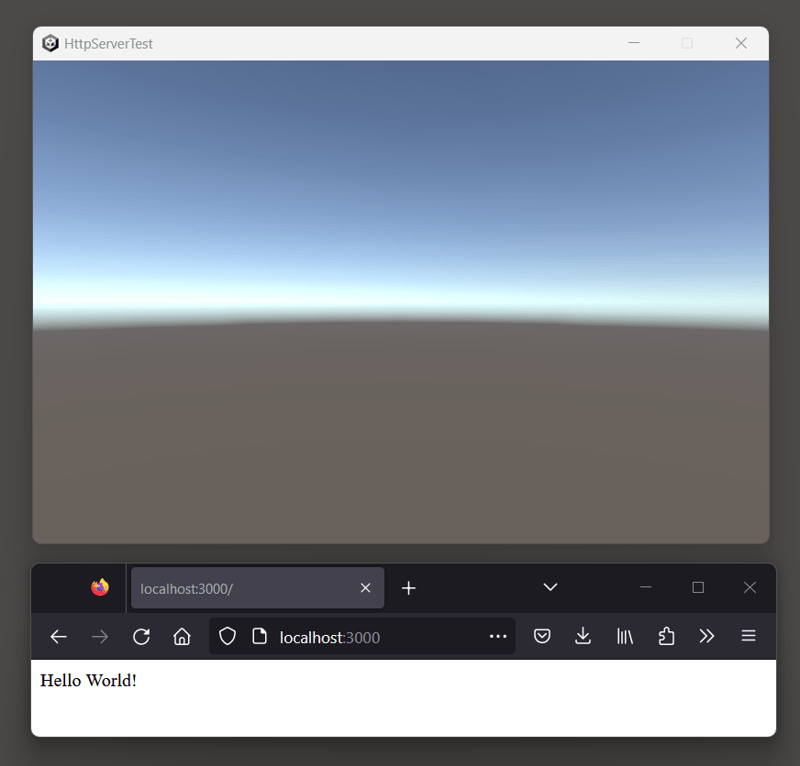Hey there! I recently discovered something awesome, and I just had to share it with all. Some of you might say, “You just found out about this now?!” Well, as I always say, “Better late than never!”😅
When I started my coding journey back in November 2023, I didn’t even know which extensions to add to VS Code or that I could change themes. But as I’ve continued to learn, I keep discovering amazing features. One of them is the simple browser in VS Code. Now, for those of you who are early or fresh developers, you might be wondering what I’m talking about. Let me explain:
Are you like me, someone who, despite using 2 monitors, still struggles to find the localhost tab among endless tabs? If yes, keep reading! 🤓
🦸♀️The simple browser allows you to have your browser window within VS Code. Here’s how to do it:
1)First, make sure your local development server is running, then copy the localhost URL of your project.
2)Next, open the command palette in VS Code by pressing Ctrl + Shift + P (or Cmd + Shift + P on macOS).
3)In the command palette, type ‘Simple Browser’ and hit enter. VS Code will open a simple browser within the editor.
4)Paste Your URL: Once the simple browser opens, paste the copied localhost URL into the address bar and hit enter. Your website or web application will load within VS Code.
5)Arrange for Side-by-Side View: For easy reference and testing, press Ctrl + (or Cmd + on macOS) to split the editor into two columns. Then, drag and drop the browser tab to the right-hand side.
Disclaimer: You do need any extension for this feature!
That’s it! You’re all set up! I hope this will make your coding experience a bit smoother. Happy coding, everyone!🙌