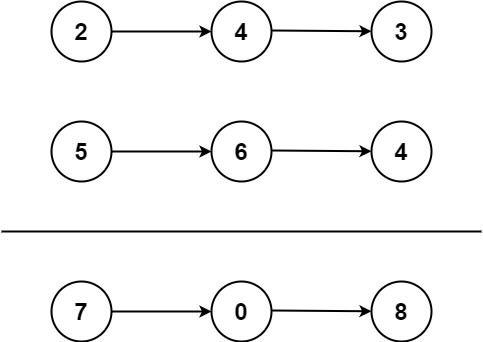Integrating 3D elements into Next.js projects using Spline can transform your web development experience. Spline, a powerful tool for designing and animating 3D graphics, can be seamlessly incorporated into Next.js, a React-based framework. This combination not only enhances the visual appeal of your applications but also engages users with interactive and immersive experiences. Learn how to elevate your web projects by integrating 3D designs from Spline into your Next.js applications.
Next.js: A powerful React framework for building server-side rendering and static web applications.
Spline: A tool to create and manipulate 3D scenes that can be directly used in web applications.
PNPM: An efficient package manager that saves disk space and boosts installation speed.
Setting Up Your Next.js Project:
Start by creating a new Next.js project using the command below. This setup utilizes npx, which is included with npm 5.2+ and higher.
cd my-3d-dashboard
Choosing a Package Manager:
For managing dependencies, you can choose from npm, Yarn, or PNPM. Here, we’ll use PNPM for its efficiency in handling node modules.
Running Your Development Server:
To start the development server and begin working on your project.
This command serves your project at http://localhost:3000, making it accessible via a web browser.
Add Spline-React Library:
To incorporate Spline models into your Next.js project, you’ll first need to add the Spline-React library, which facilitates the embedding of Spline models into React applications. Install the library using PNPM:
Embed the Spline Model:
With the library installed, you can now embed your Spline model into a Next.js component. Here’s a simple example of how to do it:
export default function Home() {
return (
<div style={{ height: ‘100vh‘ }}>
<Spline scene=“https://prod.spline.design/i8eNphGELT2tDQVT/scene.splinecode” />
</div>
);
}
Optimizing Performance:
Using 3D models can be resource intensive. To ensure your Next.js application remains performant:
Lazy Load Components: Consider lazy loading the Spline component using Reacts Suspense and lazy features to split the bundle and only load the 3D model when needed.
Use Efficient File Formats: When exporting from Spline, choose options that optimize the file size without compromising the visual quality.
Implement Caching Strategies: Utilize service workers and caching strategies to cache the assets locally for faster subsequent loads.
Deployment and Scaling:
When you’re ready to deploy your Next.js application with Spline integration:
Choose a Suitable Hosting Platform: Platforms like Vercel (optimized for Next.js) or Netlify offer global CDN, asset compression, and more to improve load times.
Monitor Resource Usage: Keep an eye on the resource usage and optimize as necessary to handle increased traffic without degrading the user experience.
By integrating Spline into your Next.js projects, you can create visually engaging and interactive web experiences that stand out. Whether it’s for dashboard visualizations, interactive advertisements, or engaging educational content, the combination of Next.js and Spline offers a powerful toolkit for creative web development. Continue to explore and experiment with different 3D designs and animations to fully leverage the capabilities of both platforms.
Connect me on Twitter:-
https://twitter.com/nyctonio
Do check out my GitHub for source code: –
GitHub: – https://github.com/nyctonio/nextjs-spline-hero
Connect on linkdin:-
linkdin :- https://www.linkedin.com/in/nyctonio